If you want to set up a Cricut machine, then one thing you should do is connecting a Cricut to computer. It is important to add your Cricut machine to your device because only after that will you be able to use the Cricut Design Space app on your computer and make your projects on the Cricut machine with the help of the software.
You can use a couple of methods to connect Cricut to a computer or any other device. You can connect both of them using a USB cable, although most users do not prefer this method as it is a wired connection. Most people prefer a wireless Bluetooth connection, which we will discuss in the blog. Wi-Fi may also be used for the connection, but it is very uncommon. So, let’s get started with the system requirements for using the Cricut app.
Minimum System Requirements for Cricut Design Space
Before connecting a Cricut to computer, you have to be careful about one thing. You have to know what things your computer needs to use the Cricut software on it. Here, I am writing down the features the computer should have:
- A Windows computer needs to be Windows 10 or newer, and a MacBook has to be macOS 11 or later.
- Windows computers should have an Intel Dual-Core processor or equivalent.
- Cricut Design Space does not work on Chromebooks; if you have a Chromebook, then you will not be able to use the Cricut app.
- The app needs a computer with 4GB of RAM and 2GB of disk space to work smoothly.
- The machine should have a USB port or Bluetooth option available to connect Cricut to your computer.
- The display of the computer has to have a screen resolution of a minimum of 1024×768 pixels.
- The computer should have a strong and stable internet connection with a capacity of 2-3 Mbps for downloading and 1-2 Mbps for uploading.
Connecting a Cricut to Computer (Windows)
When you have checked the system requirements of your computer, you can prepare your Cricut machine to connect to a computer with Bluetooth. The process is not so difficult, and you can do it in a few easy steps. To know them, follow these steps:
- To start the connection process, you should first connect a Cricut product to the electricity outlet. For that, you will use the power adapter to connect to the wall socket.
- Then, you have to make sure that you have kept your PC and the machine within 10-15 feet of each other. This way, it will be easier for the device to detect the machine, and you will not lose the connection once connected.
- Now, click on the Windows icon menu on your Windows computer and open Settings.
- In the following screen, you have to choose the Devices option.
- Next, select the option Add Bluetooth or other device and then choose Bluetooth.
- You will see Bluetooth settings there. When you see it, make sure Bluetooth is on.
- You will see that the computer has started to search for Bluetooth devices nearby.
- When you find the Cricut model, you have to select it. Your machine will be connected to the computer.
- Ensure that the connection is complete by going to the Design Space app. There, you have to go to the New Product Setup. Your Cricut machine will be shown as connected.
Connecting a Cricut to Computer (Mac)
The process of connecting a Mac system to your Cricut is roughly the same as connecting to a Windows PC. However, I am writing everything in detail here so you don’t have any confusion. Here are the basic steps to connect the MacBook to your Cricut via Bluetooth:
- To begin the connection, first connect the machine to a power source through an adaptor.
- Keep the computer within 10-15 feet of range so that your Cricut product can be detected easily.
- Now, tap on the Apple menu and choose System Preferences. Then, you will have to go for the Bluetooth option.
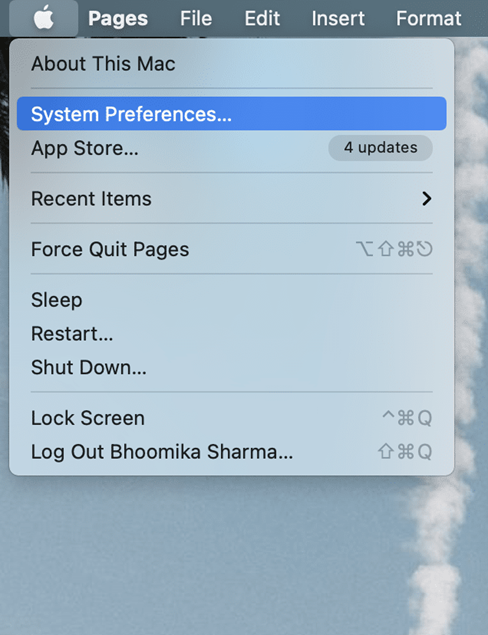
- Next, you must check whether Bluetooth is on or not. If it is off, you should turn it on.
- Check the devices available for pairing. You will find the Cricut model there. If it is not, wait for 2 to 3 minutes; it will soon be visible.
- When it finally appears, click on it, and the pairing will be complete in no time.
- To ensure the connection, go back to Cricut software and the New Product Setup. You can see that the machine is being shown as connected.
When the pairing is complete on your computer, download the Cricut Design Space app if you have not already done so. When the app is installed, open it and log in with your Cricut ID. Once the login process is done, your Cricut machine will be ready to create your DIY projects.
Conclusion
Now that you have finished reading the blog, you know how easy connecting a Cricut to computer is. You can simply connect your Windows and Mac computers with your Cricut machine. Also, we discussed the Bluetooth connection because it is convenient and is preferred by most Cricut users. But if you want, you can also connect your Cricut to a computer using a USB cable. Once you have connected both of them, you can proceed to log in to the Cricut Design Space app and start working on your crafts.
FAQs
Why Is My Computer Not Connecting to Cricut Bluetooth?
There can be a couple of issues if you are having trouble connecting your computer to a Cricut machine. To resolve them, you need to make small changes. When you see that the computer is not connecting, you should check whether Bluetooth on the device is on or not. If it is off, turn it on. After that, make sure that the computer is not kept more than 10-15 feet from the machine. In such a situation, it will be difficult to locate the machine.
How Can I Install Cricut Design Space on My Computer?
To install the Cricut Design app on your computer, you should do the following:
- To start, connect your computer to the internet.
- Then, open the internet browser on the computer.
- Open cricut.com/setup and click on Download.
- After that, open the file and install the app.
- Now, open the app and log in with a Cricut ID and password.
- Your Design Space app installation process is complete.
Do I Need a Bluetooth Adapter to Set up a Cricut Machine?
Not necessarily! Not all the Cricut machines require a Bluetooth adapter. Unless you are using old Cricut machines like the Cricut Explore or Cricut Explore One model, these machines need an external Bluetooth adapter to connect to both devices because they do not have a built-in Bluetooth connection. However, all the new Cricut machines come with built-in Bluetooth connectivity. So you don’t need to buy an external one.